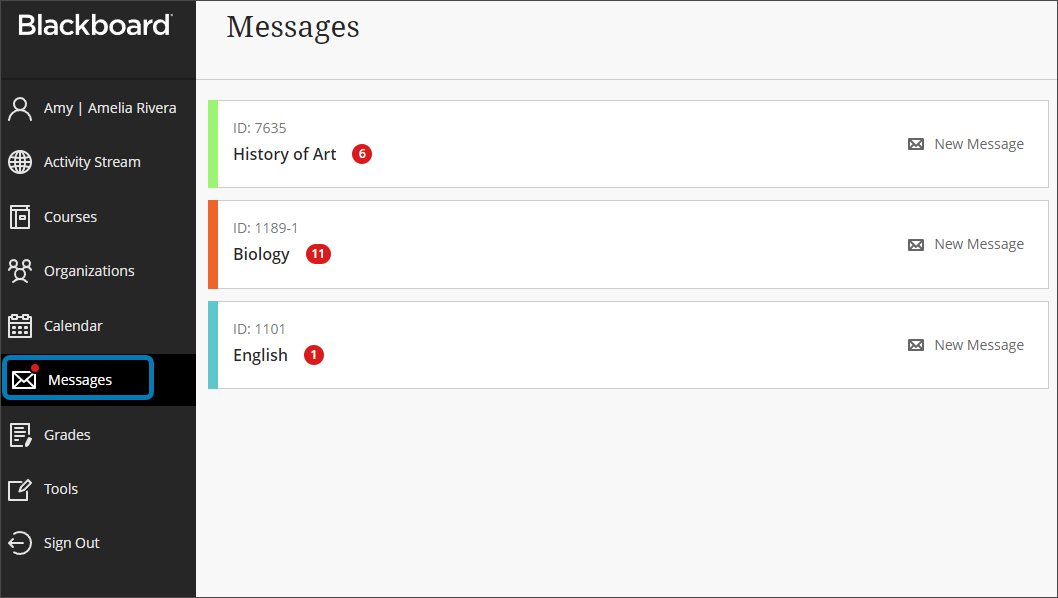Journals provide students and instructors with social learning spaces and tools to express their thoughts, reflect on their learning, either privately (with the instructor) or publicly (with others in the course), and work collaboratively on documents and projects.
Conversations and Messages are features that an instructor may employ to communicate with learners, or allow learners to communicate with each other about content on the VLE.
Announcements tend to be information broadcast to all students on a particular module site and can be found on the Activity Stream or under Announcements at the top of each VLE site. See Getting Started with the VLE for more on Announcements and Activity Stream.

A journal provides a personal space for you to communicate privately with your instructor. You can make multiple entries in a journal over time.
Your instructor may set up a journal activity that you will find within the Course Content area.
You may also find it in the Grades area along the top of your VLE site if the Journal is graded.

If your instructor enabled class conversations for some individual content items, you can discuss the content with your instructor and classmates.
There will be a blue conversation icon beside these items in the Course Content area.

Click the item and look for the Conversations icon near the top right of the page.
You can then start a new conversation, reply to a conversation or read the conversation.
Your instructor can enable conversations for these content items:

If your module tutor has sent you a message, you will find this in the Messages area along the top of your VLE site. You can read messages but not reply on the system. Please email your tutor instead.

You can also access Messages from the VLE home page.